Publishing By Uploading a Bundle⚓︎
Central Publisher Portal supports uploading an archive file containing your
components and accompanying required files (metadata, checksums, signatures).
Assembling this archive file will depend on your build tooling and process. The
archive must follow the folder convention of the Maven Repository
Layout. For example, a project
for the namespace com.sonatype.central.example, component
example_java_project, and version 0.1.0 might decompress to the following
folder structure:
$ tree
.
`-- com
`-- sonatype
`-- central
`-- example
`-- example_java_project
`-- 0.1.0
|-- example_java_project-0.1.0-javadoc.jar
|-- example_java_project-0.1.0-javadoc.jar.asc
|-- example_java_project-0.1.0-javadoc.jar.md5
|-- example_java_project-0.1.0-javadoc.jar.sha1
|-- example_java_project-0.1.0-sources.jar
|-- example_java_project-0.1.0-sources.jar.asc
|-- example_java_project-0.1.0-sources.jar.md5
|-- example_java_project-0.1.0-sources.jar.sha1
|-- example_java_project-0.1.0.jar
|-- example_java_project-0.1.0.jar.asc
|-- example_java_project-0.1.0.jar.md5
|-- example_java_project-0.1.0.jar.sha1
|-- example_java_project-0.1.0.pom
|-- example_java_project-0.1.0.pom.asc
|-- example_java_project-0.1.0.pom.md5
`-- example_java_project-0.1.0.pom.sha1
Important
Central Publisher Portal currently supports common archive extensions, e.g. zip, tar.gz. While you can only upload one zip at a time per publishing request, the archive can contain more than one component. You can upload an archive up to 1GB in size. If your upload fails with an error or does not result in the creation of a deployment first check to see if the file is less than 1GB in size and that it extracts properly with a local archive extract tool. If the archive is valid and fits into the size limit but still won't upload please email Central Support and provide as much supporting information as you can (e.g. screenshots, logs, steps to reproduce).
If you have at least one verified namespace, you can click the "Publish Component" button from the Namespaces tab:
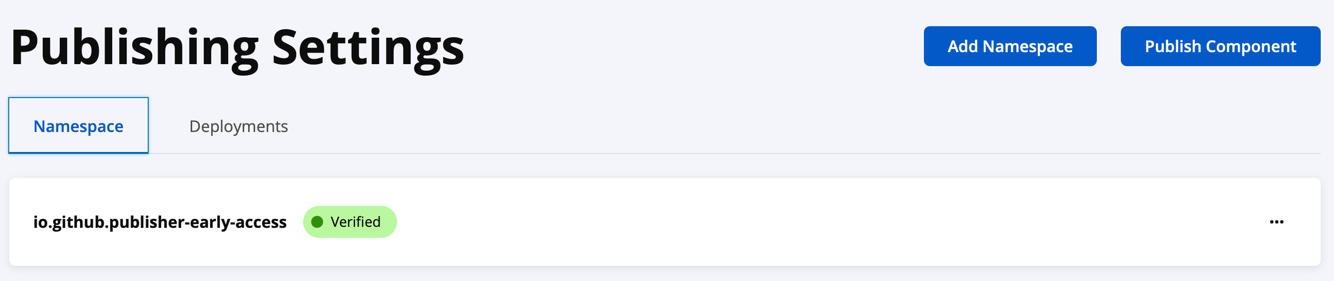
You can also click the "Publish" link in the top right or on the "Deployments" tab under "Publishing Settings" to arrive here:
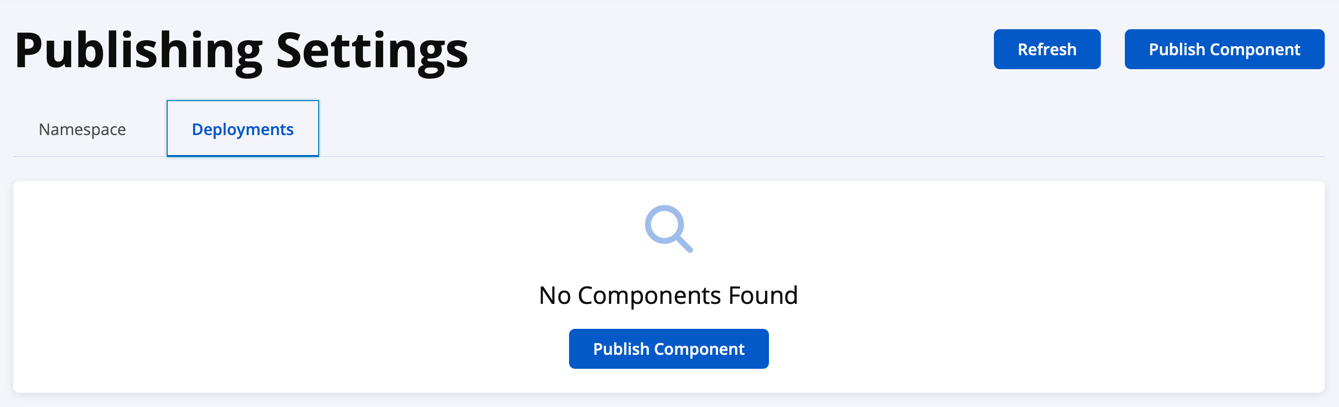
From here, you can click either button labeled "Publish Component":
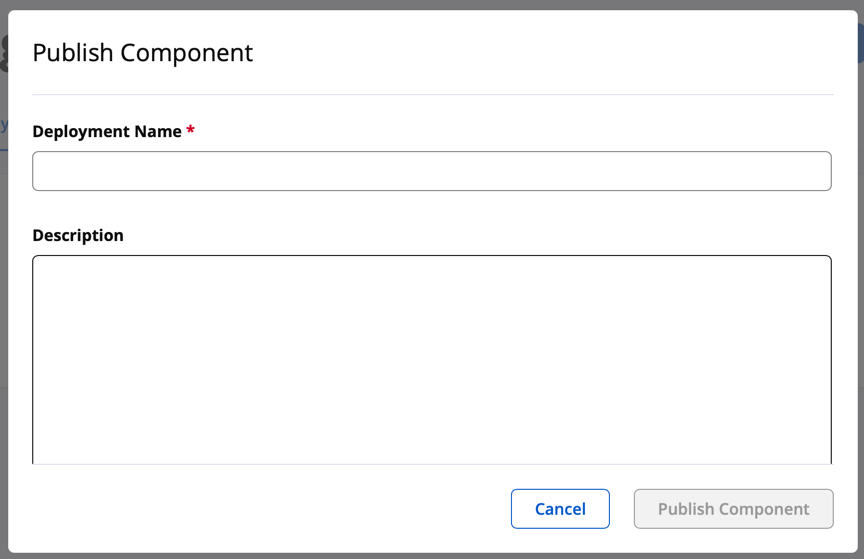
Enter a "Deployment Name." This will help you identify what you're attempting to publish (e.g. given that you're publishing to Maven Central, you could add your coordinates, i.e. "your.groupId:your.artifactId:0.0.your-version"). You can also provide a longer, optional "Description".
Scroll to the bottom of the popup to find the "Upload File" button:
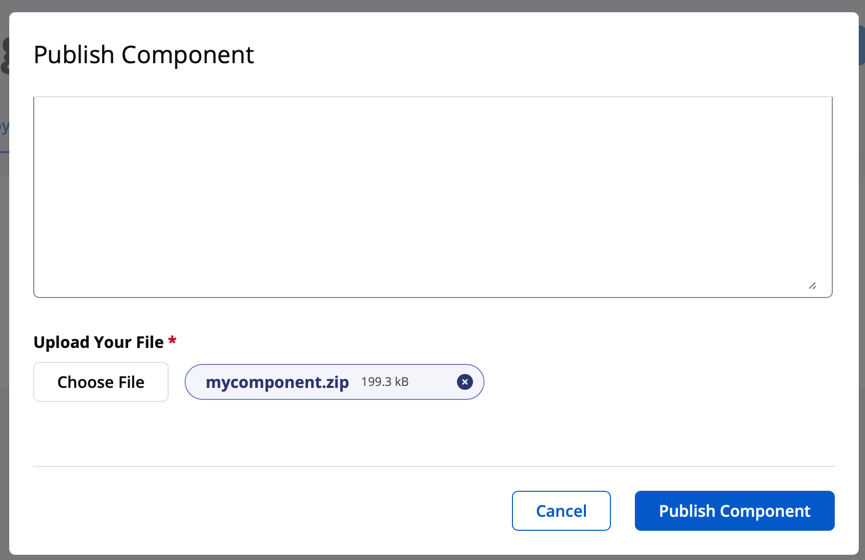
Click this button to choose a file from your computer, and then click the "Publish Component" button to begin the upload.